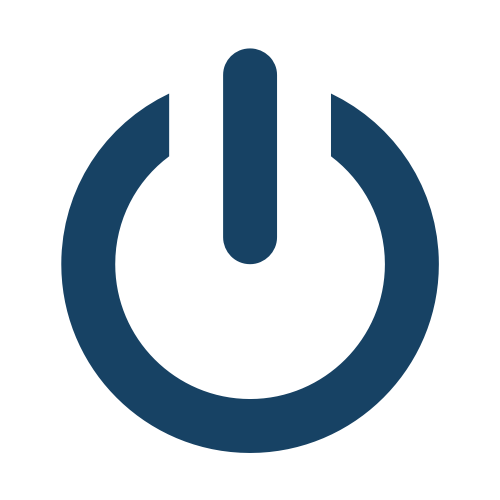- Slow response,
- Shows errors, freezes,
- Virus infection,
- Frequent failures, errors from system and apps,
- Stuck in boot screen,
- Random reboots or restart problem after firmware update,
- If you forget your lock screen pin, pattern or password
Before Samsung Galaxy Tab T-Mobile T849 factory reset process be sure that your tablet has at least %50 battery, otherwise your tablet may take serious damages.
First Method: Factory Data Reset Your Samsung Galaxy Tab T-Mobile T849 From The Settings Menu
- Be sure that your tablet has at least %50 battery.
- Backup your data with using Backup and Restore option.
- Open the Settings menu.
- Tap the Backup and Reset menu, after selecting suitable options at that menu, tap the Factory Data Reset under the Personal Data section.
- Read the informations on the screen and tap Reset Device.
- Confirm it using screen lock pin, pattern, or password.
- If you want to delete portable storage data, tap the Delete All.
- Your device will restart and Samsung Galaxy Tab T-Mobile T849 factory reset process will be completed.
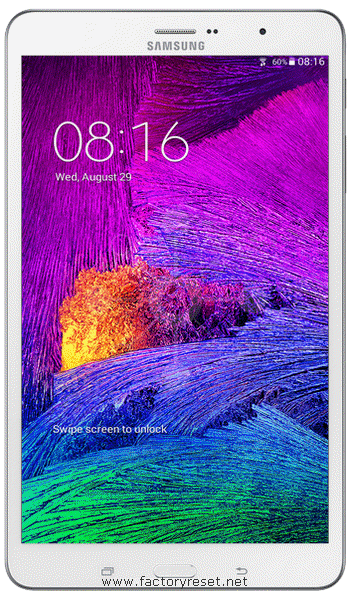 Once the factory reset process is complete, your device will automatically restart and first opening can be a bit longer than usual. When you arrive Welcome screen, you can pass to setup process by logging in your Google account and you can do Restore Data process.
Once the factory reset process is complete, your device will automatically restart and first opening can be a bit longer than usual. When you arrive Welcome screen, you can pass to setup process by logging in your Google account and you can do Restore Data process.
Second Method: Factory Data Reset Your Samsung Galaxy Tab T-Mobile T849 Using Recovery Mode
- Be sure that your tablet has at least %50 battery.
- Switch off your device and wait a few seconds.
- Press and hold Volume Up + Home + Power buttons at the same time until recovery mode screen appears.
- When the Samsung logo appears leave the Power button and wait a few seconds.
- Leave all the keys when Recovery Mode screen appears.
- Go to the Wipe Data / Factory Reset option using the Volume Down and click the Power button to accept it.
- Go to Yes –Delete All User Data using Volume Down and click Power button to continue.
- After the process finishes, go to Reboot System Now and click Power button.
- Your device will restart and Samsung Galaxy Tab T-Mobile T849 factory reset process will be completed.
 Once the factory reset process is complete, your device will automatically restart and first opening can be a bit longer than usual. When you arrive Welcome screen, you can pass to setup process by logging in your Google account and you can do Restore Data process.
Once the factory reset process is complete, your device will automatically restart and first opening can be a bit longer than usual. When you arrive Welcome screen, you can pass to setup process by logging in your Google account and you can do Restore Data process.